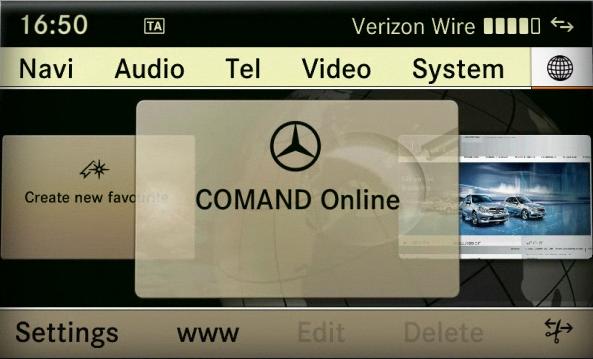It’s no secret that the latest Mercedes C class models can connect to the internet, allowing passengers to use their mobile devices and laptops within the vehicle, to browse the internet and communicate online.
We’ve been asked how to connect the Mercedes C class internet access many times, so here are some easy-to-follow instructions on how to get your vehicle internet up and running.
What is COMAND?
COMAND allows your vehicle to connect to your mobile device through bluetooth. Using COMAND, you should be able to:
> Make and receive calls and access your mobile’s telephone book through your Mercedes.
> Play music that’s stored on your phone through your car speakers.
By default, COMAND creates a WiFi wireless hotspot for your passengers’ devices. This means that they can use COMAND to connect to the internet.
To connect your device to the in-car WiFi, simply turn the WiFi on and search for the WiFi the same way you would search for a home WiFi connection.
How to connect your iPhone to COMAND:
1.) Go into ‘Settings’ and select ‘Bluetooth’.
2.) If bluetooth is turned off, slide to turn it on.
3.) “Bluetooth ON” and “Now Discoverable” will show on your screen.
4.) Go to your Mercedes screen and select ‘Phone’.
5.) Select the application ‘Connect Dev’ in the lower left corner of the screen.
6.) Select ‘Search for Phone from Vehicle’.
Your Mercedes will now perform a search for any Bluetooth compatible phones. This may take several minutes.
7.) Once your Mercedes has finished its search, select your phone from the list.
8.) A special passkey will appear on the screens for both your Mercedes and your iPhone, select ‘yes’ on your Mercedes screen and ‘pair’ on your iPhone screen.
9.) If the authorisation is successful, this will show on your Mercedes screen.
10.) You iPhone should now show “MB Bluetooth” and “Connected”.
If you have any questions about your Mercedes, or would like to purchase some used parts for your vehicle, contact a member of our friendly team today.